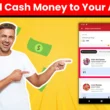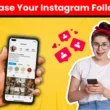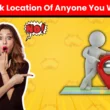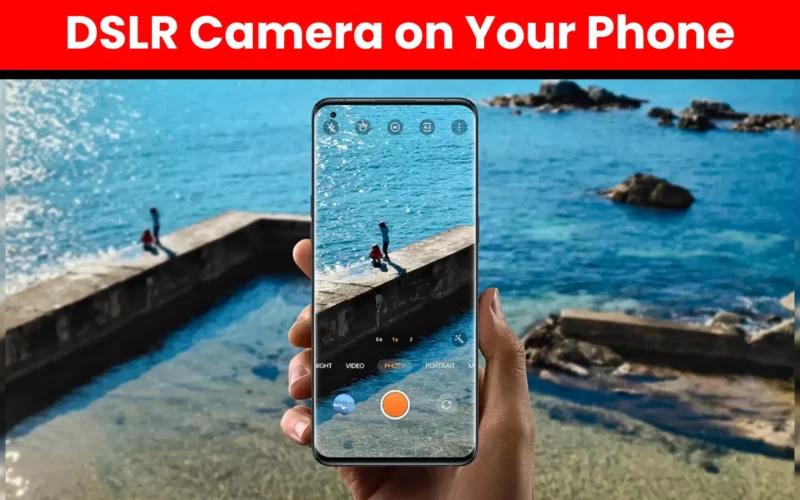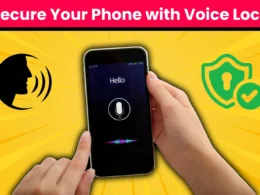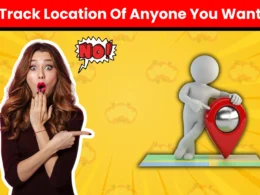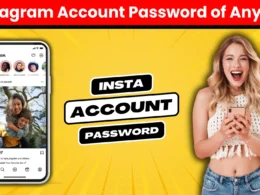In today’s world of social media and digital content creation, photographers, whether amateur or professional, are always on the lookout for tools that can enhance their photography experience. One such innovative tool is the DSLR camera app, which allows you to control your DSLR camera using your smartphone. This comprehensive guide will walk you through the process of setting up a DSLR camera app on your phone, so you can enjoy the high-quality performance of your DSLR camera along with the convenience of modern mobile technology.
What are DSLR Camera Apps?
Before we dive into the setup process, it’s crucial to understand what DSLR camera apps are and the benefits they offer. DSLR camera apps are mobile applications that enable you to remotely control and manage your DSLR camera using your smartphone. These apps allow you to adjust camera settings, capture photos, and transfer images directly to your phone, providing a seamless integration between your DSLR and mobile device.
Key Benefits of DSLR Camera Apps
- Remote Control: Manage your DSLR camera remotely, which is perfect for group photos, long-exposure shots, or wildlife photography without disturbing the scene.
- Live View: See a live feed from your DSLR camera on your phone’s screen, helping you frame shots more accurately.
- Instant Sharing: Quickly transfer and share high-quality images from your DSLR to your smartphone for immediate editing or social media posting.
- Advanced Settings: Adjust advanced camera settings like ISO, aperture, shutter speed, and white balance directly from your phone.
- Convenience: Reduce the need to physically interact with your camera, especially in challenging shooting conditions.
Selecting the Right DSLR Camera App
There are several DSLR camera apps available for both Android and iOS devices, each offering unique features and compatibility with different camera brands. Here are some popular options:
- Canon Camera Connect: Best for Canon DSLR users, this app offers remote shooting, image transfer, and camera settings adjustments.
- Nikon SnapBridge: Ideal for Nikon cameras, SnapBridge ensures seamless connectivity between your Nikon DSLR and smartphone, enabling remote control and instant photo transfers.
- Sony Imaging Edge Mobile: This app is great for Sony users, offering remote shooting, image transfer, and the addition of GPS data to photos.
- Fujifilm Camera Remote: Fujifilm users can enjoy remote shooting, image transfer, and camera settings adjustments from their smartphones.
- Olympus Image Share: For Olympus users, this app allows for remote control, image transfer, and the application of creative filters to photos.
CLICK BELOW ⬇
Steps to Set Up Your DSLR Camera App
Setting up a DSLR camera app on your phone involves several steps, from ensuring compatibility to connecting your devices. Follow these detailed instructions to get started.
Step 1: Verify Compatibility
Make sure that your DSLR camera and smartphone are compatible with the app you’ve chosen. Visit the app’s official website or your camera manufacturer’s site to confirm compatibility and download the app from the Google Play Store or Apple App Store.
Step 2: Install the App
Download and install the DSLR camera app on your smartphone. Open the app and follow any on-screen instructions to set up your account and grant necessary permissions.
Step 3: Enable Wi-Fi or Bluetooth on Your Camera
Most modern DSLR cameras come with built-in Wi-Fi or Bluetooth capabilities. Refer to your camera’s user manual to enable Wi-Fi or Bluetooth. Typically, you can find this option in the camera’s settings menu under “Wireless Communication” or a similar section.
Step 4: Connect Your Camera to Your Phone
Wi-Fi Connection:
- Activate your camera’s Wi-Fi and ensure it’s discoverable.
- On your smartphone, go to the Wi-Fi settings and connect to the camera’s network. The network name (SSID) and password are usually displayed on the camera’s screen.
- Once connected, open the DSLR camera app. The app should automatically detect your camera and establish a connection.
Bluetooth Connection:
- Enable Bluetooth on both your camera and smartphone.
- Open the DSLR camera app and navigate to the Bluetooth pairing section.
- Follow the on-screen instructions to pair your camera with your phone.
Step 5: Configure App Settings
After successfully connecting your camera to your phone, adjust the app settings to optimize your experience. Customize preferences such as:
- Remote Shooting Mode: Enable remote shooting to control your camera from a distance.
- Image Transfer Settings: Decide whether to transfer images automatically or manually select photos for transfer.
- Geotagging: Enable geotagging to add location data to your photos.
- Notification Preferences: Set up notifications for various camera activities.
Step 6: Explore App Features
Now that your DSLR camera app is set up, explore its features to enhance your photography experience.
Remote Shooting:
- Use the app to control your camera’s shutter, adjust focus, and change settings like ISO, aperture, and shutter speed.
- Utilize the live view feature to see what your camera sees in real-time on your phone’s screen.
- Experiment with different shooting modes, such as burst mode, timer mode, and interval shooting.
Image Transfer:
- Effortlessly transfer photos from your camera to your smartphone.
- Edit and share your images directly from your phone using your favorite photo editing apps.
- Backup your photos to cloud storage services for safekeeping.
Advanced Settings:
- Adjust advanced camera settings directly from the app, including white balance, exposure compensation, and picture style.
- Save custom settings profiles for different shooting scenarios and switch between them easily.
Firmware Updates:
- Keep your camera’s firmware up to date by checking for updates through the app.
- Follow the app’s instructions to download and install firmware updates, ensuring your camera operates at its best.
Tips for Maximizing Your DSLR Camera App Experience
To get the most out of your DSLR camera app, consider these additional tips:
- Stable Connection: Ensure a stable Wi-Fi or Bluetooth connection between your camera and phone to avoid interruptions during remote shooting or image transfer.
- Battery Management: Monitor your camera and phone’s battery levels, as using the app can drain power quickly. Carry extra batteries or a portable charger if needed.
- Regular Updates: Regularly update both your DSLR camera app and camera firmware to access the latest features and improvements.
- Experiment and Practice: Spend time experimenting with different settings and features in the app to become familiar with its capabilities and improve your photography skills.
- Use a Tripod: For remote shooting, especially in low-light conditions or when capturing long exposures, use a tripod to keep your camera steady and achieve sharper images.
Troubleshooting Common Issues
While setting up and using a DSLR camera app, you might encounter some common issues. Here are solutions to help you troubleshoot them:
Connection Problems:
- Ensure both your camera and phone have Wi-Fi or Bluetooth enabled and are within range.
- Restart both your camera and phone to refresh the connection.
- Check for any software updates for the app or camera firmware that might resolve connectivity issues.
App Crashes or Freezes:
- Close and reopen the app to see if the issue persists.
- Clear the app’s cache or reinstall it if problems continue.
- Ensure your phone’s operating system is up to date.
Slow Image Transfer:
- Check your Wi-Fi connection speed and move closer to the router if needed.
- Transfer images in smaller batches to avoid overloading the connection.
- Consider transferring lower-resolution versions of images if immediate high-resolution transfers are unnecessary.
Unresponsive Camera Controls:
- Verify that the app has the necessary permissions to control your camera.
- Restart both the camera and the app to reset the connection.
- Ensure the camera is in the correct mode (e.g., remote shooting mode) for app control.
Conclusion
Using a DSLR camera app on your smartphone opens up a world of possibilities for photographers, merging the superior quality of DSLR cameras with the convenience and versatility of smartphones. By following the steps outlined in this guide, you can easily set up a DSLR camera app and leverage its features to enhance your photography experience. Whether you’re a professional photographer or an enthusiastic hobbyist, integrating your DSLR camera with your smartphone will undoubtedly elevate your creative potential.
FAQs
1. What is a DSLR camera app?
A. A DSLR camera app is a mobile application that allows you to control and manage your DSLR camera remotely through your smartphone. It enables features like remote shooting, live view, and image transfer.
2. How do I connect my DSLR camera to my phone?
A. You can connect your DSLR camera to your phone via Wi-Fi or Bluetooth. Enable the wireless function on your camera, connect to it from your phone’s settings, and use the DSLR camera app to establish a connection.
3. Can I transfer photos from my DSLR to my phone using a DSLR camera app?
A. Yes, most DSLR camera apps allow you to transfer photos from your DSLR to your phone wirelessly. This feature lets you quickly share and edit your images on your smartphone.
4. Are DSLR camera apps free?
A. Many DSLR camera apps are free to download, but some may offer additional premium features through in-app purchases. Check the app store for details on specific apps and their pricing models.
5. What should I do if my DSLR camera app isn’t working properly?
A. If your DSLR camera app isn’t working correctly, try restarting your camera and phone, checking for software updates, and ensuring that both devices have sufficient battery. If issues persist, consult the app’s support resources or your camera’s user manual for troubleshooting tips.
6. How can I ensure a stable connection between my DSLR camera and phone?
A. To ensure a stable connection, keep your camera and phone within range of each other, use a reliable Wi-Fi network, and avoid physical obstructions that may interfere with the signal.
7. Can I use a DSLR camera app with any DSLR camera?
A. Not all DSLR cameras are compatible with DSLR camera apps. Check your camera manufacturer’s website or the app’s official site to verify compatibility before downloading.
8. What additional accessories can enhance my experience with a DSLR camera app?
A. Using accessories like a tripod, extra batteries, and a portable charger can enhance your experience by providing stability, extended shooting time, and reliable power sources.