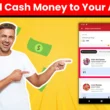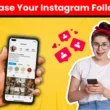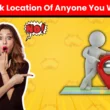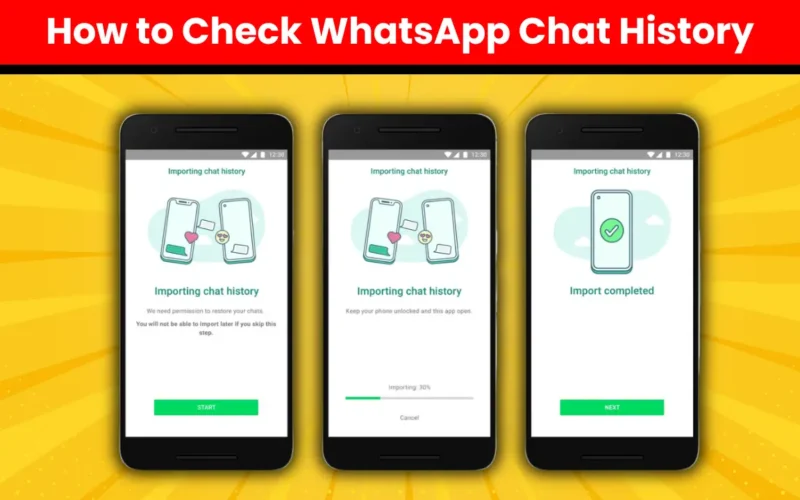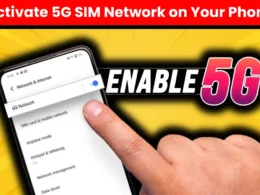In our digitally-driven world, WhatsApp is a cornerstone of both personal and professional communication. Effectively managing your WhatsApp chat history is crucial for preserving important interactions and information. This guide provides a detailed approach to managing your WhatsApp chat history on both Android and iOS devices.
Accessing Your Chat History
Accessing and managing your WhatsApp chat history is straightforward. Here are the steps to do so:
For Android Users:
- Open WhatsApp and tap the three dots in the top-right corner.
- Go to ‘Settings’ > ‘Chats’ > ‘Chat history’.
- Select ‘Export chat’ for individual chats or ‘Export group chat’ for group chats.
This will save your chat in a readable format that can be emailed or stored on your device for future reference.
For iOS Users:
- Open WhatsApp and navigate to the chat you want to save.
- Tap on the contact or group name, then select ‘Export Chat’.
- Choose whether to include media or export the chat without media.
This functionality on iOS allows for flexible storage options, enabling you to include or exclude multimedia content as needed.
Tips for Effective WhatsApp Chat History Management
To manage your chat history effectively, consider the following best practices:
Regular Backups
Automatic backups are crucial for preserving your chat history. Regular backups protect your conversations from being lost due to device loss or damage. Android users can use Google Drive, while iOS users can utilize iCloud.
Steps to Set Up Backups on Android:
- Go to Settings > Chats > Chat backup.
- Choose your preferred backup frequency (daily, weekly, or monthly).
- Select the Google account to store your backup.
- Tap Back Up.
Steps to Set Up Backups on iOS:
- Go to Settings > Chats > Chat Backup.
- Tap Back Up Now to manually back up.
- Turn on Auto Backup and select your backup frequency (daily, weekly, or monthly).
Use Labels and Tags
Organize chats with labels and tags for easy retrieval. This method is particularly useful for business users managing multiple client conversations or project discussions. Categorize your chats to quickly access important messages.
Steps to Label Chats:
- Open the chat you want to label.
- Tap the three dots in the top-right corner (Android) or the contact name (iOS).
- Select Label and choose or create a label.
Archive Less-Used Chats
Archiving chats helps keep your primary chat screen clutter-free by moving less-used conversations out of view. Archived chats remain accessible when needed.
Steps to Archive Chats on Android:
- Long press the chat you want to archive.
- Tap the archive icon at the top of the screen.
Steps to Archive Chats on iOS:
- Swipe left on the chat you want to archive.
- Tap Archive.
Delete When Necessary
Removing sensitive or unnecessary chats helps maintain privacy and frees up storage space. Keep in mind that deleted chats can still be retrieved from backups if necessary.
Steps to Delete Chats:
- Long press on the chat you want to delete (Android) or swipe left and tap More (iOS).
- Select Delete chat.
The Impact on Your Digital Life and Business
Properly managing your WhatsApp chat history offers several benefits:
Enhanced Efficiency
An organized chat history allows you to quickly find necessary information, boosting productivity. Whether you’re searching for a specific client conversation or recalling past discussions, efficient management saves time and effort.
Better Decision-Making
Analyzing historical data from past conversations can provide valuable insights for making informed decisions. Businesses can identify trends, understand client preferences, and develop effective strategies based on these insights.
Legal Compliance
In some industries, maintaining records to meet regulatory requirements is crucial. Properly managed chat histories ensure all necessary communications are documented and easily accessible, helping businesses comply with legal obligations and avoid potential disputes or fines.
Conclusion
Your WhatsApp chat history is more than just a collection of messages—it is a valuable repository of memories and information. By understanding its significance and adopting best practices for managing it, you can effectively control this digital asset. Whether you’re looking to reminisce about past interactions, gain valuable insights, or prepare for legal matters, managing your WhatsApp chat history is essential. Start organizing and safeguarding it today to ensure it remains a useful resource.
Frequently Asked Questions (FAQs)
1. How often should I back up my WhatsApp chat history?
- It is recommended to back up your chat history daily to ensure that all recent conversations are preserved. However, you can choose a frequency that suits your needs, such as weekly or monthly.
2. Can I recover deleted WhatsApp messages?
- Yes, deleted WhatsApp messages can often be recovered from backups if they were backed up before deletion. Ensure that your backup settings are properly configured.
3. How can I transfer my WhatsApp chat history to a new phone?
- For Android, you can use Google Drive backups. For iOS, use iCloud backups. Restore the backup on your new device during the WhatsApp setup process.
4. Is it possible to export WhatsApp chats without including media files?
- Yes, both Android and iOS allow you to export chats with or without media files, giving you flexibility in how you store your chat history.
5. What should I do if my WhatsApp chat backup is not working?
- Ensure that your internet connection is stable, there is enough storage space on your device and cloud service, and you are logged into the correct Google or iCloud account. If issues persist, try updating WhatsApp or restarting your device.
By following these guidelines and best practices, you can efficiently manage your WhatsApp chat history, ensuring that it remains a valuable and accessible resource.